
Oracle recently released E-Business Suite Cloud Manager Release 22.2.1. There is an official blog post on the new features, but let’s have a look at my experience while migrating to this latest version for one of our customers.
New Features
Basically there are three areas of new features:
- Support for Oracle Cloud Infrastructure File Storage Service (FSS) as the shared application tier file system
- Cloning enhancement to allow change of database name for the clone
- Security enhancements
Let’s have a look at all of them:
Apps Tier on File Storage Service
In an environment with multiple application tiers (as it is common with e.g. external nodes or with larger, highly available environments) in a “shared filesystem” configuration previously data was residing on a block volume attached to the primary node. From there the /u01 directory was exported as an NFS share to the additional application server nodes. With the latest version of Cloud Manager it is possible to store the application server files of the E-Business Suite apps tier onto an OCI File System Storage Service (FSS). Oracle Cloud Infrastructure File Storage service provides a durable, scalable, secure, enterprise-grade network file system.
This has multiple advantages:
- The service has much higher redundancy built in than traditional block storage. It furthermore provides more efficient snapshot capabilities.
- Pricing is based on “storage volume used”, so you don’t need to pay for “spare” space as you would have to with traditional block volumes. With Cloning this get’s really relevant. As you can see in the following snapshot an entire E-Business Suite Apps Environment can come down to ~1 GB since only the delta to the source counts towards the storage volume:
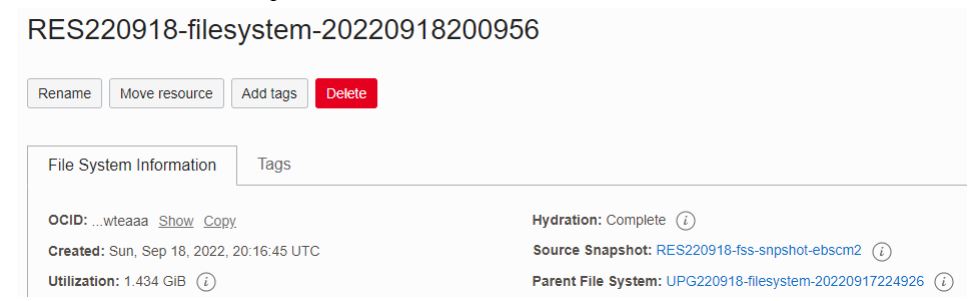
- There is no longer a “single point of failure” regarding the storage as it was with the previous approach.
However unfortunately there are also some drawbacks of this update:
- The FSS is considerably more expensive than Block Storage. (0.30 $/GB over 0.0425$/GB per month with block storage); though this is way less massive than it seems due to the optimizations described above.
- The old way is no longer available for new environments; the documentation states: “Oracle E-Business Suite Cloud Manager will continue to support preexisting environments which do not use FSS. However, we strongly recommend that you convert your environments to FSS. You can do so by first backing up the preexisting environment, and then provisioning a new environment from that backup using an FSS-enabled network profile. Alternatively, if you manually configured FSS in an Oracle E-Business Suite environment, you can now use the Oracle E-Business Suite Cloud Manager Discovery feature to register that environment.”
I’ll look into the exact procedure in a later blog post for sure.
Cloning allows changing of SID/PDB-Name
Basically there are two ways to create Production2Test copies using Cloud Manager:
Create a Backup, then provision that backup as a new environment
Pro’s:
- robust
- can change everything on the new environment
- have a clean instance every time
- verifies the backup (taking with RMAN) on clone
Con's:
- Takes a lot of time with large databases (12-16 hours for 5 TB database; depending also on target instance size)
Use the Clone feature of Cloud Manager
Pro’s:
- Very fast, leverages storage snapshot capabilities
Con's:
- Previously unable to change SID/PDB Name
- Uses a copy of the source OS; eventually have to quickly remove “prod” stuff such as mount points
- Hostname of DB/Apps-Tier is unchanged
With the latest version of Cloud Manager one of the main drawbacks that forced me to use the “Backup and Restore” approach with many of my customers has gone away. Reason enough to give this a try.
Password issues while cloning
While trying out the new clone feature my first attempts were failing with some strange error of “Failed at Update Database context file vars”. With the help of Oracle Product Management we were able to find the reason for this by changing the ruby-cookbook (~/apps-unlimited-ebs/resources/chef-repo/cookbooks/oracle-ebs/recipes/computeclone-db-rename-config.rb) to not hide sensitve stuff (comment out the line):
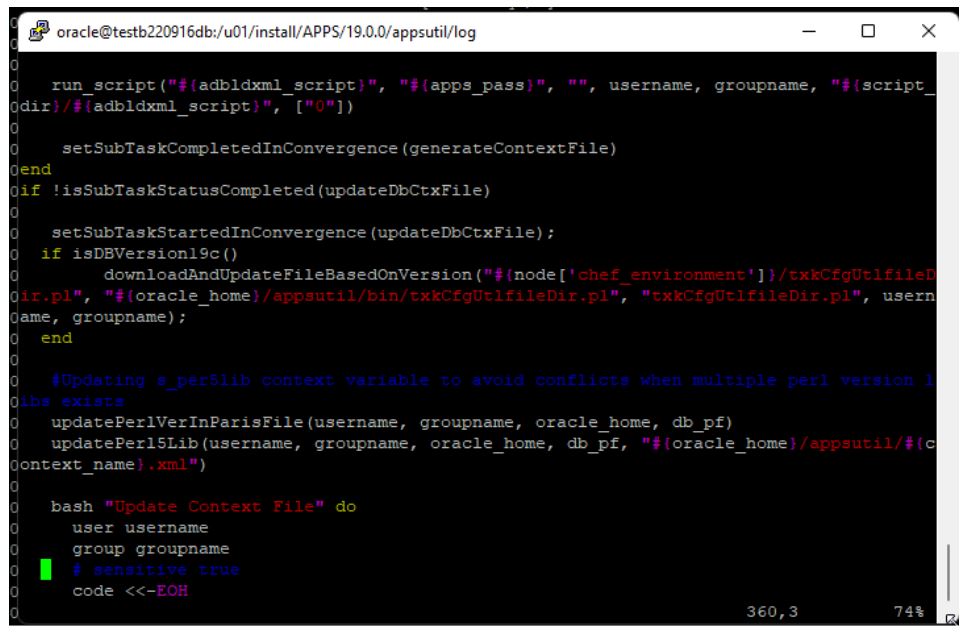
Then upload the modified cookbook(s) using:
knife cookbook upload -a -V -o ~/apps-unlimited-ebs/resources/chef-repo/cookbooks
This gave us an error-message (still cryptic) and finally pointed us into the right direction. While creating the instance we had to choose the new sys/system password:
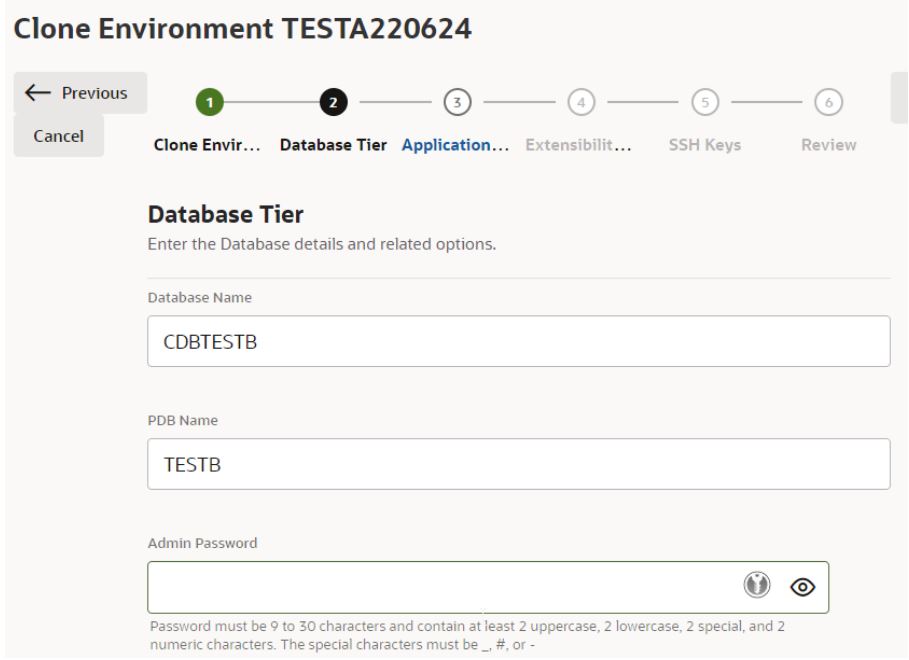
There is a note to have 2 special characters which must be _ # or -. However it better be not #. That is interpreted as a comment in the bash command and then leads to a fail. With a different password it is working.
I’ve created a bug with Oracle Development and I’m sure they’ll fix this, until then better go for _ or – as the special character and not put it at the beginning or the end of the password just to be sure.
Unfortunately that brought us right away to a second issue: Since we were already on AD/TXK Release 13 with the preparations for a system-less DBA we ran into a second bug: The tooling does change the system password of the target clone to the value specified in above screenshot; but it does NOT update the EBS_SYSTEM password. However, various autoconfig-related operations then try to connect to EBS_SYSTEM with the wrong password which obviously fails. The workaround in the end for now is to NOT change the SYS/SYSTEM/EBS_SYSTEM password as part of the cloning and eventually do this as a post-cloning operation.
Summary
E-Business Suite Cloud manager in the latest version is an even better way to manage your E-Business Suite environment in Oracle Cloud Infrastructure (OCI). With the latest cloning improvements it is finally possible to create a Production-To-Test Copy usable e.g. for error diagnostics within less than an hour (even with just a single OCPU as the target) and just minutes of effort:


