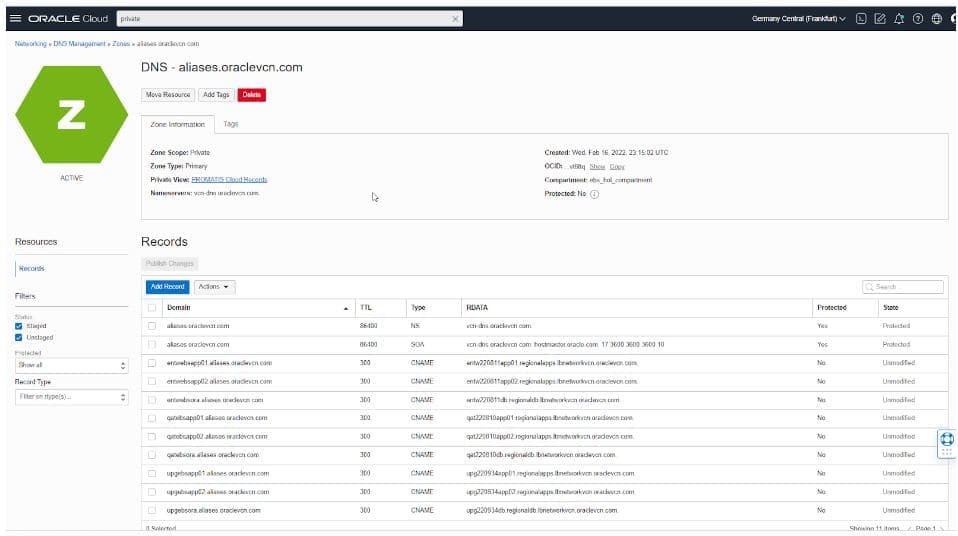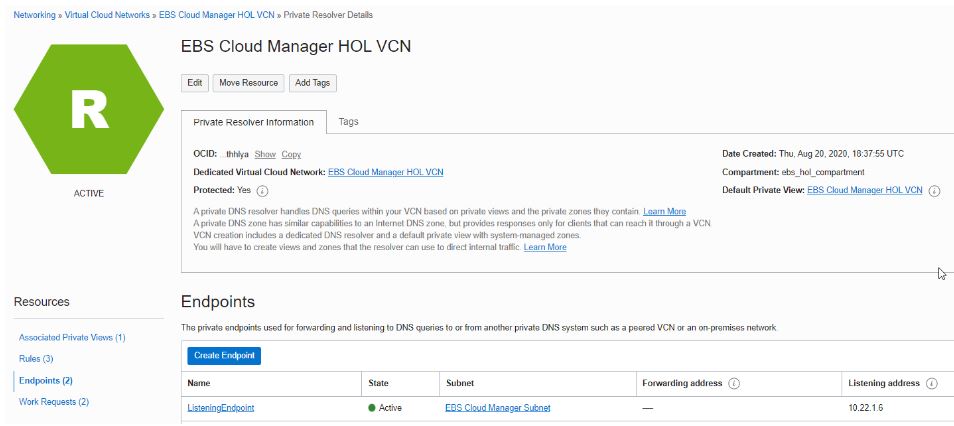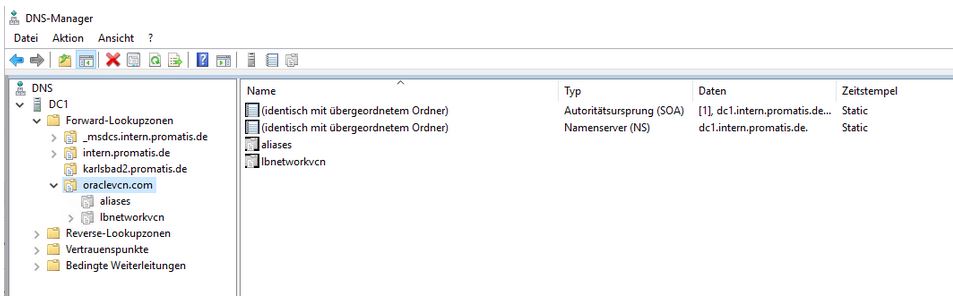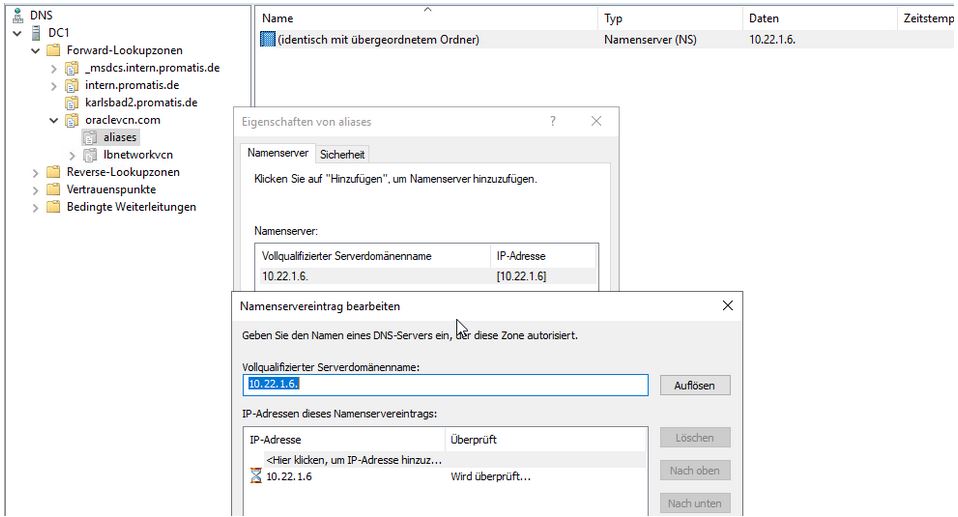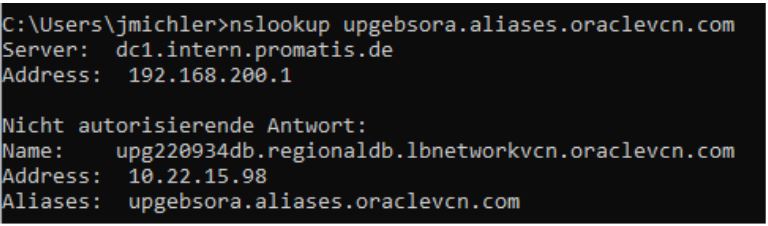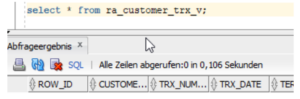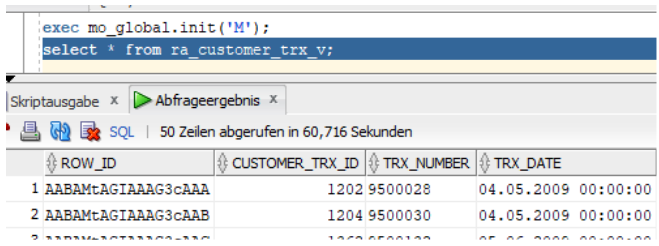November 21-24, 2023 | DOAG 2023 Conference + Exhibition
PROMATIS WITH LECTURES ON SITE
The DOAG 2023 Conference + Exhibition takes place from November 21 to 24 at the Nuremberg Convention Center (NCC) and will once again present a wide-ranging conference program on the latest trends in the Oracle environment. Around 400 lectures provide new impulses and pure knowledge - top-class keynotes, valuable tips & tricks, demos, Best Practices and modern networking elements optimally round off the conference highlight of the German-speaking Oracle Community.
Info
November 21-24, 2023
Nuremberg Convention Center (NCC)
The four-day user conference kicks off on Tuesday with the theme day to dive deep into just one topic. On Wednesday and Thursday you can look forward to two classic conference days with sessions in the four streams Database & Infrastructure, Development & Middleware, Strategy & Soft Skills and Data Analytics & AI.
PROMATIS will be at the start with the following contributions:
- OCI für Anfänger Teil 1 – Grundlagen (Thementag der DOAG Infrastructure & Middleware Community)
Tuesday, November 21, 2023 | 09:00 - 09:45 | Room: Neu-Delhi - Oracle Database Service for Azure (Teil 2 Thementag)
Tuesday, November 21, 2023 | 15:00 – 15:45 | Room: Neu-Delhi - PROMATIS goes digital – mit Oracle APEX im Gepäck
Thursday, November 23, 2023 | 11:00 - 11:45 | Room: Istanbul - Von Druckerpresse zur Cloud – Hyperion Essbase Ablösung bei Saarbrücker Zeitung
Thursday, November 23, 2023 | 09:00 - 09:45 | Room: Helsinki
More information to DOAG 2023 Conference + Exhibition you can find here.